FactoryTalk Batch 配方编辑器(Batch Recipe Editor)用于创建和配置主配方。 FactoryTalk Batch 配方编辑器可以使用表格tables、顺序功能图sequential function charts 或两者,以图形方式将程序信息组织到单元程序unit procedures、操作operations和阶段phases中。 配方的制定者可以使用编辑器用来创建或编辑配方(步骤序列)和公式值(参数、设定点值等)。
所有配方均使用 ISA S88.01 标准进行配置和显示。
打开Recipe Editor
- 开始菜单 > Rockwell Software > Recipe Editor,点击之后会显示一个空的Recipe Editor. 如果提示验证,点击Yes去验证该区域模型里所有的配方。
- 验证完成之后点Close关闭验证窗口。
主窗体布局如下:
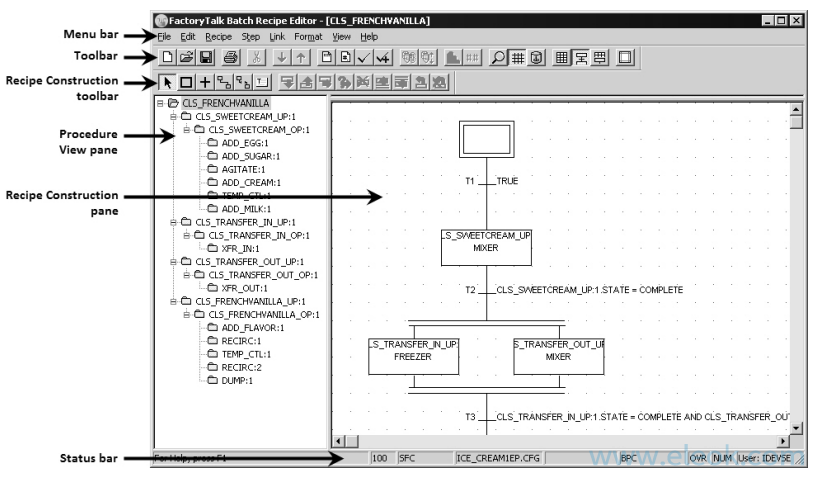
• 程序视图窗格Procedure View pane位于编辑器的左侧,包含当前配方组件的分层列表。 从列表中选择一个组件会在“配方构造”窗格Recipe Construction pane中显示相应的步骤。
• 配方构建窗格Recipe Construction pane位于编辑器的右侧,用于构建主配方。 可以使用顺序功能图 (SFC) 或表格来构建和查看配方结构。 SFC 视图和表格视图都可以独占显示,或者配方构造窗格可以平铺以同时显示两个视图。
open a recipe
- 从文件菜单中,选择
Open Top Level。 打开 [类型] 配方对话框。 类型是 BINARY。 (配方也可以存储为XML格式或者RDB格式。) - 从选择要打开的配方列表中,选择
CLS_FRENCHVANILLA。 在右侧展示配方有关的信息。有两个复选框Release Recipe as Step和Release Recipe to Production。暂时不知道是干嘛的,留作以后研究。
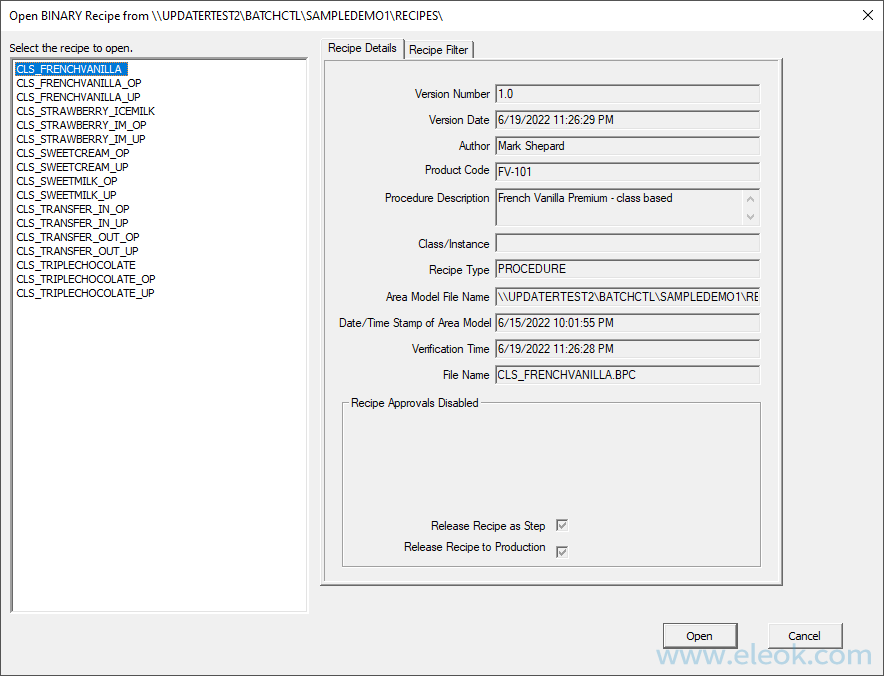
- 点击Open.
打开配方CLS_FRENCHVANILLA后,左侧过程视图㕜显示的是配方结构,右侧显示的是配方结构的SFC版本。
Add a sequential step
- With the Selection Tool selected, double-click the CLS_SWEETCREAM_UP:1 unit procedure in the Procedure View. The CLS_SWEETCREAM_OP:1 operation displays.
- Double-click the CLS_SWEETCREAM_OP:1 operation. The recipe steps within the operation display.
- Select the ADD_MILK:1 STATE = COMPLETE transition at the bottom of the operation.
- Select Add Step in the Recipe Construction Toolbox.
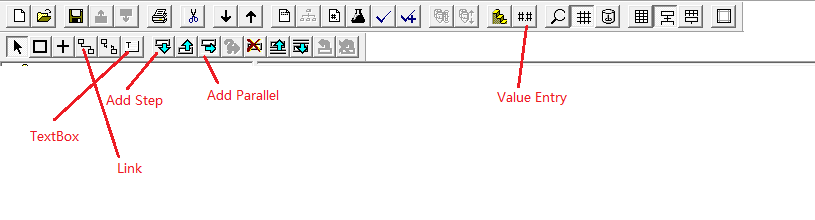
A new step and transition are added below the selected transition and the Select Phase dialog box opens.
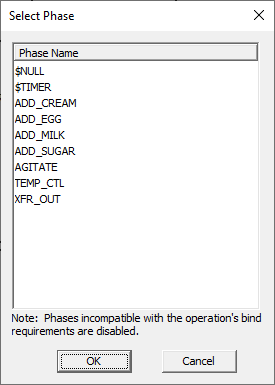
- Select XFR_OUT, and then select OK. The new step is defined as XFR_OUT:1 and the transition below the step is defined as XFR_OUT:1.STATE = COMPLETE.
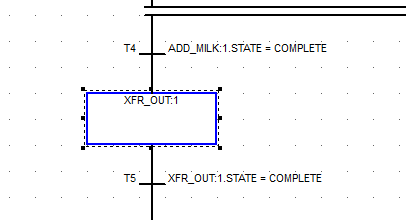
Add a parallel step
- While still in the CLS_SWEETCREAM_OP:1 operation, select the TEMP_CTL:1 step.
- Select Add Parallel. A new step is added in parallel to the selected step and the Select Phase dialog box opens.
- Select ADD_EGG, and then select OK.
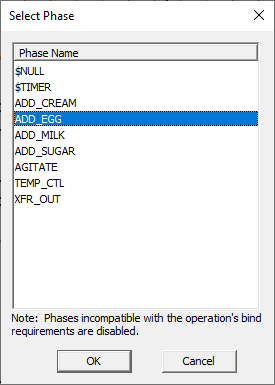
The new step is now defined as ADD_EGG:2 and the transition below the step is automatically redefined as ADD_EGG:2.STATE = COMPLETE AND TEMP_CTL:1.STATE = COMPLETE AND ADD_CREAM:1.STATE = COMPLETE to reflect the new parallel structure.
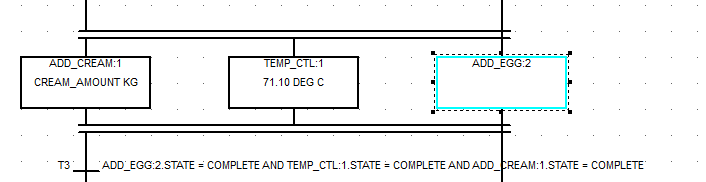
Assign step formula values
- While still in the CLS_SWEETCREAM_OP:1 operation, select the ADD_EGG:2 step.
- Select Value Entry. The Parameter Value Entry/Report Limit Entry dialog box opens listing the parameters associated with the step. The only parameter is ADD_AMOUNT.
- Type 100 in the Value box, and then select Display so the value displays on the SFC.
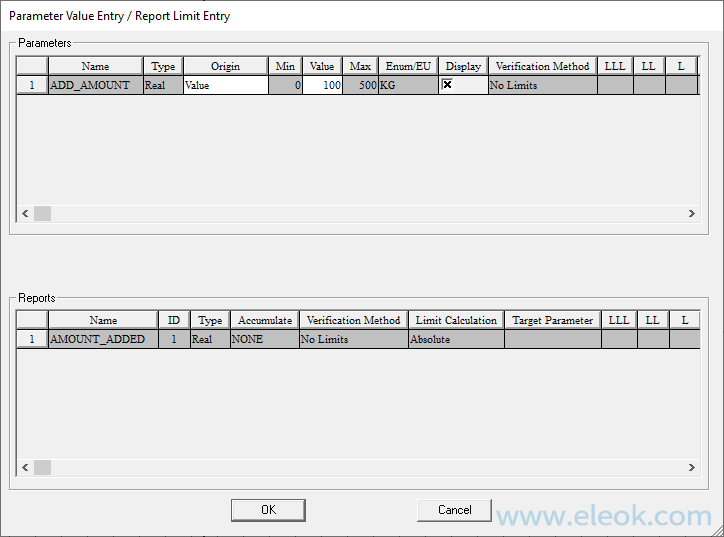
- Select OK to return to the FactoryTalk Batch Recipe Editor window. Next, you decide to change the parameter for TEMP_CTL:1 so that the operator can enter the amount when the batch is run.
- Select the TEMP_CTL:1 step, and then select Value Entry. The Parameter Value Entry/Report Limits Entry dialog box opens listing the parameters associated with the step. There are two parameters: HOLD_TIME and TEMP_SP. You want the operator to decide how long to hold the mixture.
- From the Origin list for the HOLD_TIME parameter, select Operator to indicate that the operator enters the amount when the recipe is run.
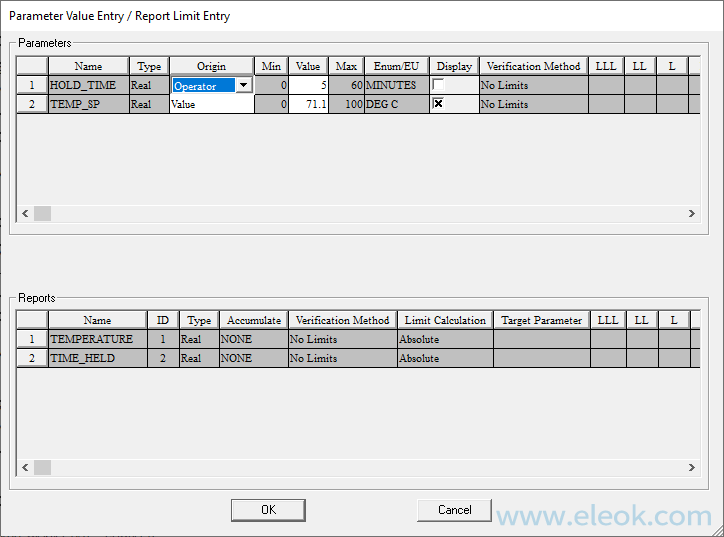
- Select OK to return to the FactoryTalk Batch Recipe Editor window
Add recipe comments
Recipe commenting provides you with a tool to create and edit comments for viewing at design and run time. With this feature, important information can be inserted into the recipe and associated with a step, transition, or entire recipe.
- While still in the CLS_SWEETCREAM_OP:1 operation, select Text Box Tool. The cursor changes to a text tool.
- Move the cursor to the right of the AGITATE:1 step and select. A text box labeled C1 is placed in the SFC.
- Select Link, and move the cursor (now a ) back to the C1 text box.
- Select anywhere in the box, hold the mouse button, and drag the cursor to the AGITATE:1 step. AGITATE:1 now appears in the bottom half of the text box indicating the C1 text box is associated with the AGITATE:1 step.
- Choose the Selection Tool and double-click inside the text box. Type Reduce the agitation speed to 20 RPM if the mixture begins to separate.
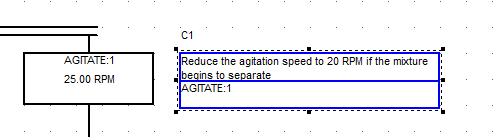
Add a continuous loop
- Select Go Up on the toolbar twice to move to the CLS_SWEETCREAM_UP:1 unit procedure.
- Select Transition Tool. Place the pointer to the right of the existing transition labeled CLS_SWEETCREAM_UP:1.STATE = COMPLETE, and then select to add an undefined transition.
- Select the Link Tool button.
- Select and drag the pointer from the step labeled CLS_SWEETCREAM_UP:1 to the new TRUE transition. Release the mouse button to add the link.
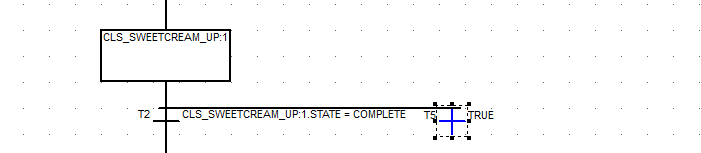
- Select and drag the pointer from the TRUE transition to the last step of the unit procedure (CLS_FRENCHVANILLA_UP:1). This completes the loop structure.
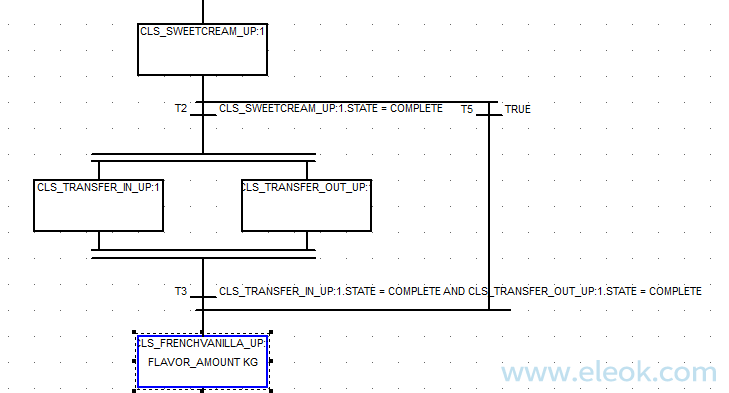
- Select the Selection Tool button, and then double-click the new TRUE transition.
- Select the Common Expressions folder.
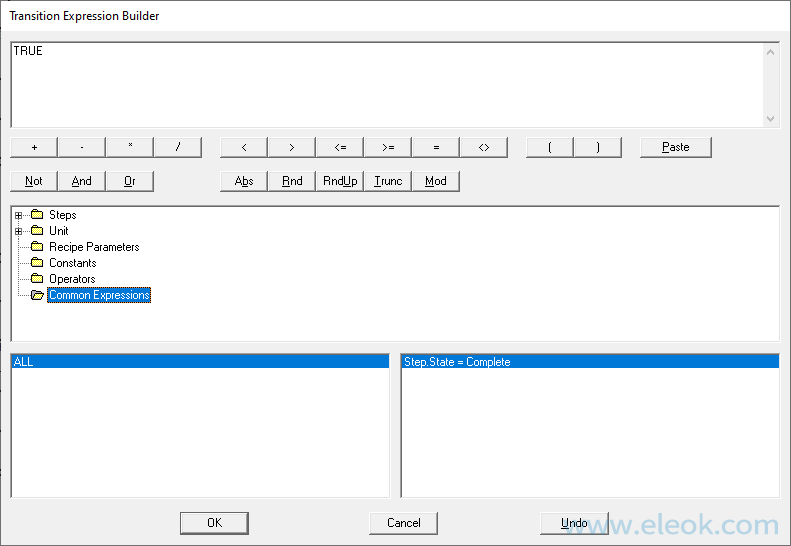
- Double-click Step.State = Complete.
- In the upper part of the dialog box, highlight = (equal sign) in the expression, and then select the GREATER THAN OR LESS THAN button. The transition should now read CLS_SWEETCREAM_UP:1.STATE <> COMPLETE. This transition makes sure that the CLS_SWEETCREAM_UP:1 operation will continue to run until it reaches a COMPLETE state.
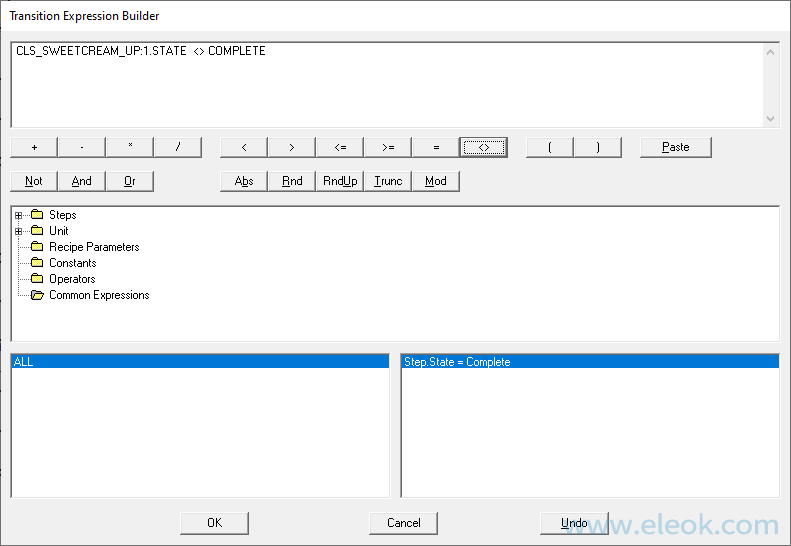
- Select OK.
Remove
To remove a sequential step from the sample operation:
- While still in the CLS_SWEETCREAM_OP:1 operation, select the XFR_OUT:1 step.
- Select the Remove Step button. The XFR_OUT:1 step is removed, including its links and the following transition. The SFC automatically rearranges to adjust for the removed step.
To remove a parallel step from the sample operation:
- While still in the CLS_SWEETCREAM_OP:1 operation, select the ADD_EGG:2 parallel step.
- Select the Remove Step tool. The ADD_EGG:2 parallel step is removed, including its links, and the following transition is re-configured. The SFC automatically rearranges to adjust for the removed step.
verify the recipe:
- Select the Verify button. The Verification Process Results dialog box opens. The result should be: CLS_FRENCHVANILLA » Verification of recipes has completed.
- Select Close.
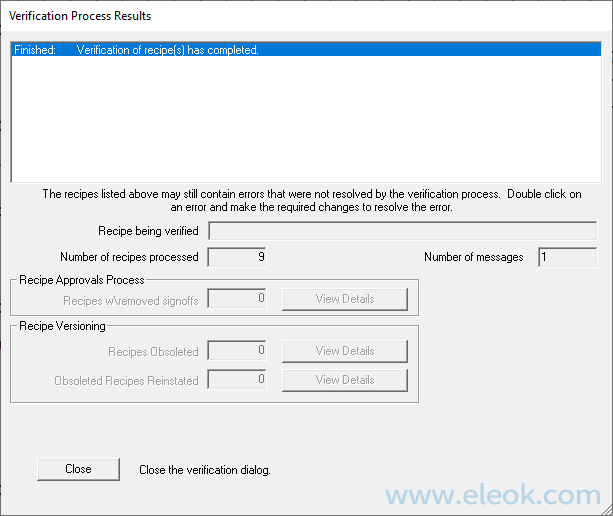
版权声明:本文内容来源于网络搜集无法获知原创作者,仅供个人学习用途,若侵犯到您的权益请联系我们及时删除。邮箱:1370723259@qq.com
